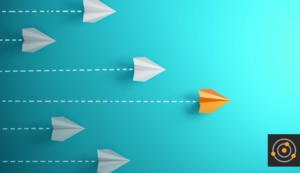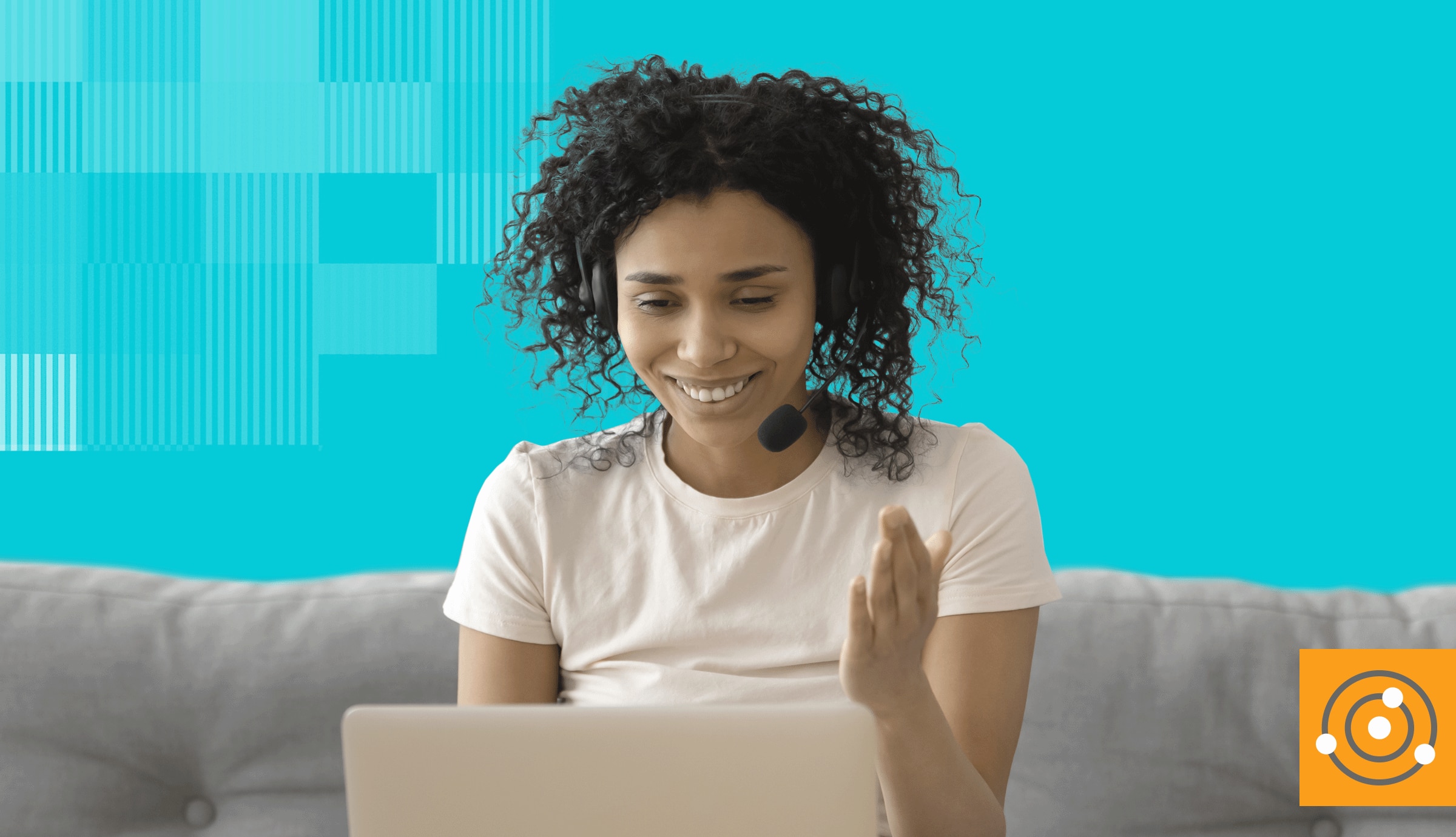This may seem like one of the nitty-gritty questions for new remote workers, but it’s really simple: for the most part, you’ll get work done at home the same way you did in the office.
Sure, you might have a few more emails than you did before, but otherwise, things are the same. You’re probably using a company system—or at the very least the company software through a browser. You probably have access to all the same folders and document shares, so you don’t have to resort to emailing copies of files around over and over again. Emailing documents around should be your last choice when collaborating.
Maybe there were options you simply didn’t know existed but will love once you find out about them. So here goes:
- If you’re using Office 365, your account provides you with:
- Outlook, Teams, Word, Excel, PowerPoint—of course. But you already knew that and are probably familiar with what they are and how they work.
- OneDrive—an area on your computer that automatically synchronizes to “the cloud” and therefore is available to any device you own. So instead of “uploading” something to a SharePoint page, you can simply save it on your OneDrive and it gets synced automatically.
- OneNote—create free-form, unstructured “notes,” which can include drawings, notes, web links, screen clips, and even audio. You can create them yourself or collaborate with other folks.
- On most collaboration platforms (Teams, Slack, ) sharing a file with a group will also allow you to edit the file as a group. So, if you haven’t done so until now, get those important group files into your collaboration channel, and then open/edit it from there when you must make updates and additions.
- If you’re not already using one, look into a workflow tool (example: Trello or Asana). The idea is to group and list tasks into categories like “to do,” “doing,” and “done” (or various shades of those three). Then everyone on the team can pick tasks from the pile when they’ve finished the previous job. The status of any specific task or set of actions within a project can then be viewed at a glance.
- Another trick if you’re on video chats a lot and the objects in your rearview mirror may be messier than you wish they appeared: check the tool you’re using for meetings and see if it supports a blurred (or even replacement) backgrounds. This sometimes relieves anxiety for you to allow video. It also blocks/blurs the people you live with, who did NOT plan or agree to star in your team meeting.
We’re all used to scheduling meetings in one-hour or half-hour blocks of time. Consider emulating short, focused “hallway” conversations in your shared workspace instead. Try using very short check-ins with your peers as you work through your tasks rather than long drawn out “standing” meeting formats. In addition, before starting a conversation (chat, call, or video), consider these tips:
- Compose your thoughts. Working remotely, you really need to think about how to most productively interrupt your peers. What decision or action are you working towards?
- Ping your colleague on chat, and confirm they are interruptible—that they have a moment for a voice conversation, or to handle a quick query by text.
- Set an expectation about how much time you need and try to stick to that.
- Be aware when you switch from daily in-office to WFH, you’ll be more task driven. This means you may complete tasks quicker and have a sense of “anxiety” over missing something. This is normal! Just check in, see what tasks are available, and keep moving forward.
At the end of the day, being more mindful about how you collaborate is so much more productive for you and for your colleagues.