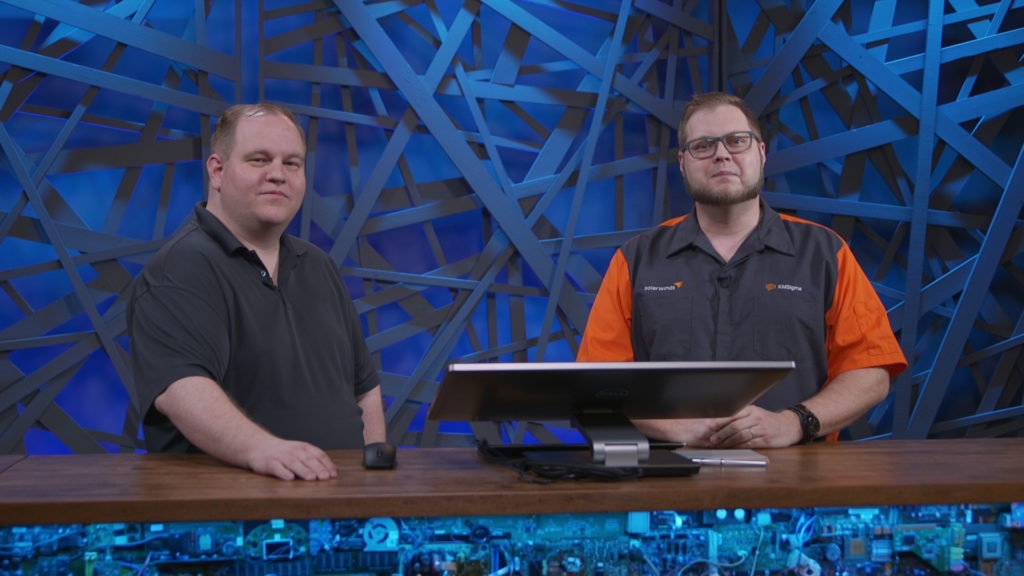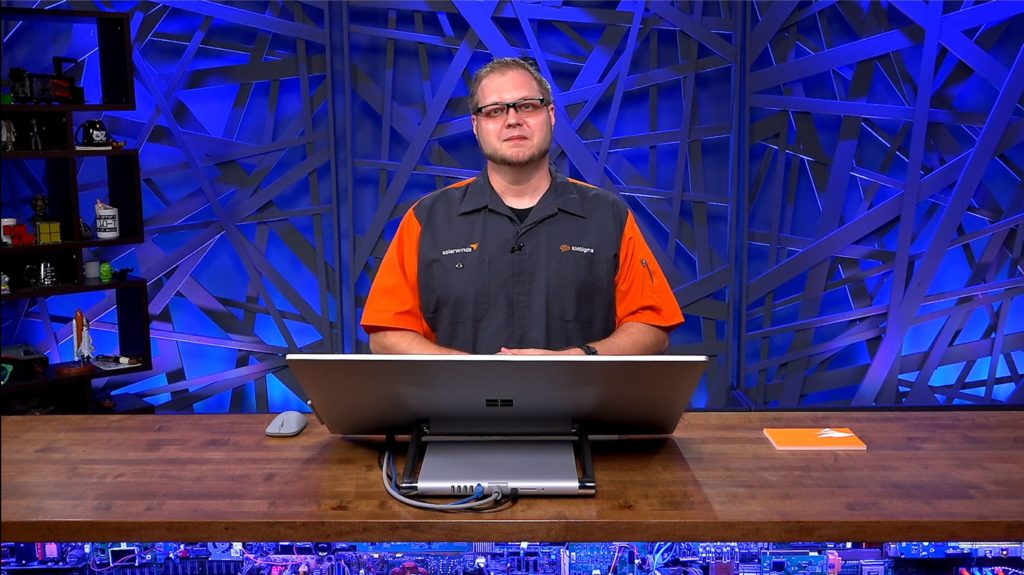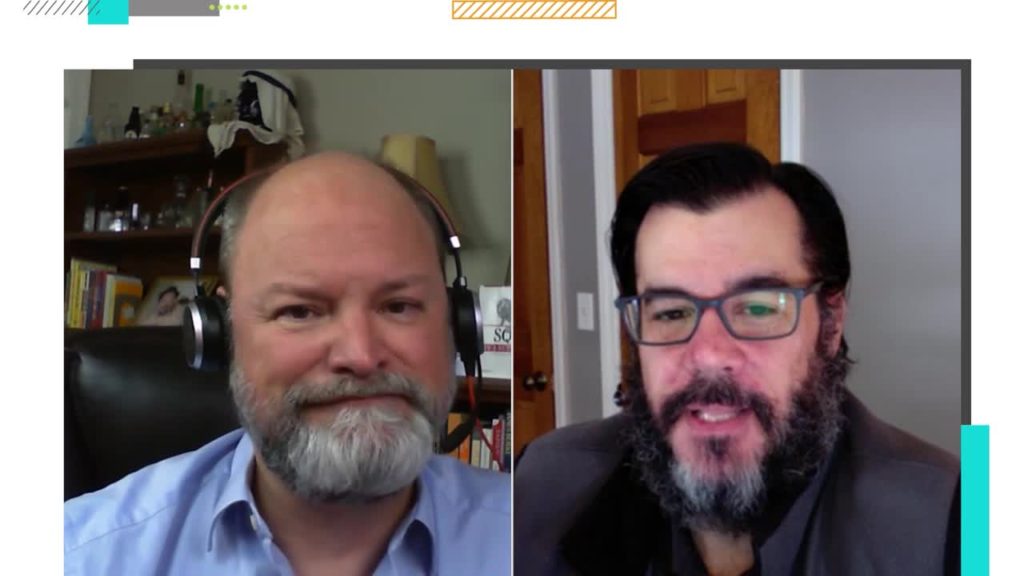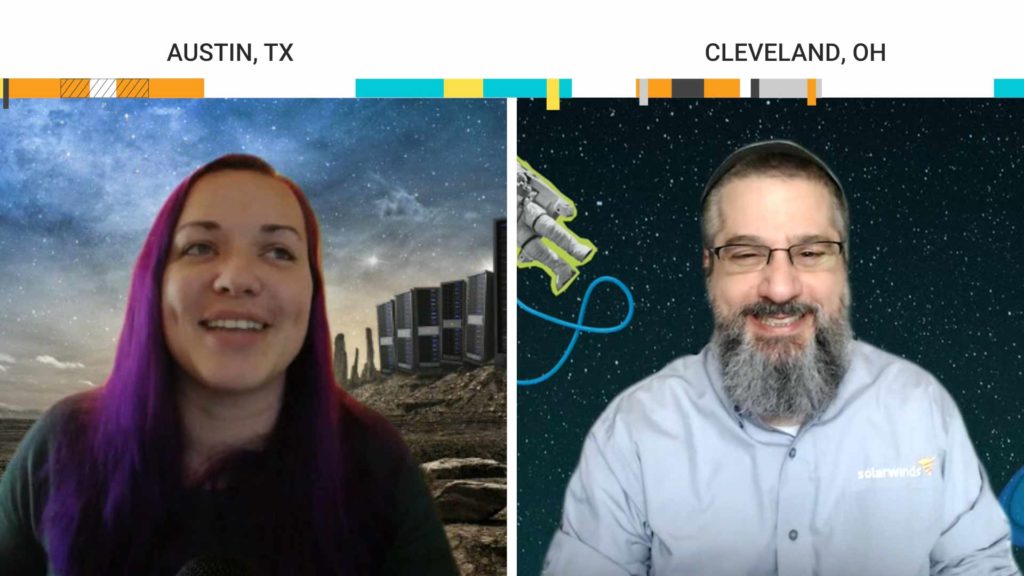How much do you really know about the SolarWinds® Orion® Platform? Regardless of your level of expertise, even the most seasoned user will learn a thing or two in this episode. We’ll go through dashboards, customizations, features, functions, you name it. Learn from Orion Platform experts, ask them questions, and share your own pro tips during live chat and Q&A.
Episode Transcript
Hello, and many thanks for joining us today. My name is Eoin Keenan, and I’m the product marketing manager for the Orion Platform. And today’s episode is all about Orion. Some of you joining us today will be new to the Orion Platform, but many of you will be already using it. Whichever group you fit into, I’m sure you’ll find today’s content really useful. There’s been some confusion about what exactly Orion is, and I’d like to take a moment to try to clarify. The Orion Platform isn’t a product you purchase, It’s the modular, scalable platform that serves as a foundation for many of our monitoring and management tools. Many of you are already using Orion if you have one or more of these modules such as Network Performance Monitor. The reason we’re doing these Lab sessions is to demonstrate features and functions you may not be aware of. We want to help you to get the most out of the products you already own, and that’s why we have some of our top product experts here today. So without further ado, I’m going to hand you over to them. Please let us know what you think of this episode and let us know what you’d like to see in future episodes. Thank you.
And thank you very much for the introduction. We’re gonna go ahead and start one of our, what hopefully are many SolarWinds Labs talking about, the mastery of the Orion Platform. I am Kevin Sparenberg, technical content manager for THWACK and the community. And with me is,
I’m Matt Quick, one of the sales engineers here at SolarWinds.
So, I think we start with the basics. So we get this a lot. I know we’ve been at conferences, we’ve gone up and actually have people come up to us. It’s like, “Hey, how are you doing now? “You familiar with SolarWinds?” “Yeah.” It’s like, “We have Orion.” And I’m like, “Cool, and?”
What Orion product do you have?
Yeah, which modules are you talking about? And then the blank sometimes sets in and that’s totally understandable. I was actually one of those people, the first time I ran into SolarWinds from the customer side. And it’s because when I bought it years and years ago, Orion was NPM. And so when you bought it, you got Orion Network Performance Monitor and, ta-da. And it said Orion in the top, says the Orion at the top of all of the pages, So you just assume that’s the product, but it’s not. What it actually is, it’s the platform. So what does that actually entail?
So the platform or we call it the core is where all the modules are gonna reside. And the fun part is, we’ve got many different modules that do many different things. And a lot of our customers know us for our networking products like NPM, NTA, NCM. But then we also have our systems portfolio too, which not everybody quite knows about with our, like SAM, VMAN, SRM, so forth. But yeah, I mean there’s quite a bit that we have here. And you know, the great part about it is it’s simple and it’s complex. At the same time, It’s simple and it’s complex.
Well, I’ve heard an analogy like that, lifting an engine block out of a car is not difficult. I mean, or I’m sorry, it’s not complex. It’s just difficult to do. And this is kind of in the same vein of things. It’s like because we have a unified alerting engine. We have a unified web UI, we have unified reporting engines and unified administration of permissions and stuff. That makes it simple. But, since 12, 13, 14, however many products live on top of this, that can make it complex.
Right, exactly. And the fun part is, is me, being one of the sales engineers, I interact with customers all the time and you’ll find out customers who have been with us with five, seven, eight years, however long, they don’t realize all the new stuff that we’ve had in here. They don’t realize that maybe we made things easier and that’s really what we’re gonna try to get across with these episodes.
Yeah, we really wanna sure that you’re taking advantage of the stuff you already own and maybe learn some tips and tricks on stuff that you didn’t know were possible.
Right, exactly. So, let’s just go ahead and dive right into it then.
Yeah, so we have a generic scenario that I think both of us have seen, from a lot of customers, is that you either have, SAM, the Server & Application Monitor, or you have SAM and NPM, or you have multiple products. But long story short, you’ve gone through, you’ve followed the setup wizard, you’ve got everything running and the website is clean and runs nice and then you run through your first discovery and it says, “Cool, add all that stuff to monitoring.” And you’re like, “Awesome.” And then when it’s all done, you’re presented with pages and pages and pages and pages of green, yellow, red dots and it’s just data overload. So, we’re gonna start with a little bit of dashboarding and filtering.
Right, exactly. And the cool part is that, they way we’ve set up the Orion consoles, whether you’re looking at the overall homepage, or NPM, or SAM, we try to make it a one size fits all for every customer that’s out there. Unfortunately, I can attest to this, if I go to a ballgame and get a shirt that one size fits all, it doesn’t quite fit me.
Second it.
And so, one of the things I get is like, “How do I customize a dashboard?” In which, you know, customizing a dashboard is actually pretty simple, right? So, what we could do here, on our screens. Let me make sure and flip over, really, truly, it has gotten a lot easier. And a lot of people know this, there used to be a customize page link in the upper-right corner, now we moved it to the upper left, and the big difference of that is, as soon as I click on this, now it’s interactive, right? I can drag and drop these widgets around wherever I see fit. I can go through and add any widgets up here, and again, very drag and drop. I can add new columns, a lot of really great stuff over here. But, the problem I run into quite a bit is, yeah, I can customize a dashboard, but how do I really design a dashboard? Right? And that’s really one of the big things I want to focus on today. Now, the cool part is, I know a lot of you guys maybe have already done this and please, hit us up on THWACK, show me your dashboards, I wanna get ideas, what you guys see. ‘Cause I got my preferences, you have your preferences and they may not always line up.
No, and they probably won’t and a lot of that comes from background. I mean, for us, it’s different ’cause we’re at the company, but from our background, the customers we’ve talked to. But as customers, and consumers of this platform, it’s, “Was I a network engineer first, who then became a monitoring person?” So, you have a different mindset. “Am I a server and application person who then became, am I the voice tech who then inherited this?” You know, just the way your mind is wrapping around and I think one of the things that we probably don’t stress enough, although, customizing the platform is really easy, you can work through a million things, it’s not really difficult to do the simple stuff. You gotta leave your desk. You gotta go, you gotta have a meeting with people. Whenever you’re talking about dashboards, you gotta find out what they want, what they need, basically what their action plan is for the day. And for me, I came up with two questions. So like, what do you need to know about every morning, and how do you tell if all your environments good? If they could tell me in succinct ways, what that was, then I could take that back and say, “OK, I think I know what I need for a dashboard, let me build that, and we’ll run through some iterations.”
Right, exactly. And that sort of feedback is absolutely gonna be key, right? And the other thing too, is, you know, I tell my customers all day long, it’s really easy to customize these dashboards. “OK, well how long does it take?” Infinity? [laughs] Because it’s the designing phase, right? I mean, way back in the day when I did the coding. Coding of other things, not this, but the design phase is what took us the longest. Actually sitting down to program it didn’t take as long. And then there’s debugging which is the other fun part.
And I think everyone who’s watching this has had some level of that. It’s like, the design, the change, the iteration, the scope creep. Those kinds of things are the things that always kind of never-ending cycle. But it kind of builds in with the SDLC, it’s like, you build, you implement, you get feedback, you build, you implement, you feedback. Over and over and over again.
Right, it’s a never-ending process. So, let’s dive into it. And me, personally, I’ve got one very specific example and we’re gonna utilize Server & Application Monitor for a lot of this today. Now, these concepts apply to any of the products. You can do this with any one of them. It’s not terribly hard to do but I’m gonna pick on SAM because I do have a love-hate relationship with the SAM dashboard.
All right, well let’s bring that up.
So we’re logged in to one of our lab environments so I’m just gonna throw that into SAM. And where my love hate comes from is when you have that home dashboard, it’s gonna show you an overall view of everything that’s going on, great. If you have SAM only, this is where I love it. SAM only is going to show you your nodes and then if you go into the applications page, it shows your applications. What if you’re part of a massive environment and they’ve already owned NPM, you’ve added SAM on? Well now the homepage has your network devices, your server devices, your UPSs, whatever else that they’ve added in there and suddenly you go to the application page and the number one question I always get from customers, “Where are my servers?”
Well, that’s easy, they’re on that other page where you started, so you have to back click, no. Let’s fix that.
And then everything’s collapsed into Windows, everything’s collapsed into Linux. So, number one thing I always do, and customers who’ve actually just now, seeing me for the first time can attest to this, I’ve done this to them. I go through, I add a widget, I look for the all nodes tree view. Which I’m just gonna search for nodes up here. All nodes tree. A little drag and drop action over here and done and done. And so, doing that, refreshing the page, that’ll actually load up my, there it goes, all nodes tree view. And we have absolutely no organization on here. So obviously we do need to customize this.
Yeah, I’m seeing network gear in here.
Right, and that’s gonna be the first problem we’re gonna solve. Because these are summary pages. Now, it happens to be under the applications page, but because it’s a summary page, I can do whatever I want. And the cool part about that is, is if I wanted to put like a VMAN page in there, or I want to see the status of my storage rates, I can add it to this page if I wanted to. But for right now, we’re gonna concentrate on servers. So first things first, in the upper-right-hand corner, I’m gonna hit edit.
So, what we’re doing now is we’re actually editing the widget, the resource, and not the page as a whole.
Right, this is just this particular widget. And we want this to be all my servers. So, first thing, I’m going to make it nice and clean. And then, I am going to take my grouping notes and I’m gonna say group by machine type.
So for servers this is typically operating system.
Correct, yes. So, now the homepage, it’s done by vendor and that’s why everything’s collapsed under Windows, they’re collapsed under Linux. It’s also collapsed under Cisco, Juniper, name your device. So, but machine type, you’re right, that’s gonna go by OS instead. Now, the other big thing we’re gonna do is the filter nodes. So, with filter nodes, and there are examples, you can actually see here, there’s show filter examples.
There’s actually great examples. Super simple ones there.
Yep, and we can actually utilize those and you don’t have to be a SQL expert, I mean that’s actually the really cool part about this. But, with this, I can create filters on the fly. There’s actually one prebuilt in. So we can do, is server equals to one. One being true. There is a automatic filter for whether or not something is a server, this qualifies. Now, if you really want to get fancy with this and you want to do it by vendor instead, so you wanna do everything Windows, everything Linux, everything VMware, and maybe I want to add I dunno, some of my Cisco UCS devices in there.
Or if you’re building one of these that’s just for a specific office you could say, “Is server and the location equals something.”
Right, exactly. So there is a lot you can do within here, but for right now, we want servers. So, submit. There we go. Ta-da.
OK, so I see no Cisco in here, I see no Juniper, I see no F5, so this is really just the servers. And that other list also had all of the hypervisors, so the VMware ESX stuff, these are actually showing just the things running, the specific operating system.
Right, exactly. So, and yeah, there and again, if I wanted to get fancy with it and I wanted to see my hypervisors, well then I can do and vendor equals VMware. That adds that in there too. And that’s, you know, all of a sudden, just by adding that one little item, now this to me, is Server & Application Monitor.
Yeah, because the top brick says, “Here are my servers,” the next ones are, “Here are my applications.”
Yep, exactly.
Instead of having to drill through the application’s two, three, tiers to get to the node, the server in question.
Right, exactly. So, now here’s where we’re gonna get a little bit fancier. Me personally, I have a bit of a design background, it’s a small joke. I did business cards. [laughs] But, I learned the ways of doing some layouts and you’ll also notice within other products, we also have some consistencies with our columns. And I really like to make things consistent across columns, right? So, right now I’ve got something for servers here, something for applications here. Something for applications here, server warranty summary here, application health overview here. It’s a little all over the place. And again, pretty simple, I can just go through, drag and drop, put all my applications in the right-hand column. And this way I’ve got statuses for both server and applications at the top. That is exactly what it is.
So, you have, what do we keep calling it? Above the fold. So in the first two seconds of the page loading you can see where you need to work on stuff.
Right, exactly. And same thing, let’s organize applications over here and scroll down where that server warranty summary was. Click the wheel there. And now I can move this over to, oh that was fun. Video fun. Move this one over here, drag it back up, and so on. So now this is a bit more organized. Servers on the left, applications on the right. Now granted I only did a couple widgets. I can obviously spend the extra 30 seconds and do the rest of it, but for purposes of this example this is actually pretty good. So that being said, other big things about design. ‘Cause if I didn’t say this I wouldn’t be able to sleep at night.
All right [laughs].
But, because of the whole design aspect, and yes, I made business cards, I also made signs. And with signs, we had this thing that’s called a three-foot view, a five-foot view, a 12-foot view. And one of the things a lot of our customers use are gonna be NOC views. Where we can actually say, “I’m gonna put this up on the 60-inch screen, everyone’s gonna see it.” You could even have your alerts play sounds off that monitor as well, which we can cover that later on, in like an alerting show. But,
Note to self. [laughs]
Exactly. But what you can do, is you can have it at that 12-foot view. Now, us, we’re about three feet. Yes, I can read this. If I took a few steps back, my vision’s not that great. So, yes there’s gonna be the ability to zoom in, obviously your browser can do that. Now, you’re gonna want to shorten your columns a bit so you can see everything on that one screen. But the other big thing you want to consider too, is that if you are in that big 60 inch screen, you’re not gonna scroll down. Right? So, you want to be able to put what you wanna see onto here, right? And the other big thing too, is that you don’t want to overcrowd this. Like, drives my wife nuts whenever she shows me some article and you just have to keep scrolling and scrolling and scrolling. I’m bored after 20 seconds of that. I want to see everything right where I have it. And then if I want something else, I’m gonna click to different page, right?
So, simple scenario, let’s say we take that widget we already built and we say, “OK, this is just the servers.” But I can already see I’ve got multiple statuses here. I’ve got warning, I’ve got a bunch of green, and I got some reds. I can create a different view and say like, “Today’s work” or, “Servers with problems” and just say, “Gimme all the servers” which we already have filtered with is server equals one. And then the status is not equal to up.
Yep.
And that is presumably, hopefully in your environment, a much shorter list. And you we’re saying if you have to put that on an NOC screen, you put on an NOC screen. Because it’ll be a short list and won’t go beyond the fold.
Yep, exactly. All right, so. The other big thing too, with those NOC views, because again, if it’s on the 60-inch screen, you’re probably not gonna be touching it and what if you do need those multiple screens? We can do that. So, the other hidden feature and for those of you who have been with us for a while, you probably missed this. But if I go back to customize page again and I click one more time to page settings.
Which is where to old link used to take you.
Exactly, so this is the old version of it. And you can add columns in here. You can actually add columns when you add widgets as well. But, the big check box down here at the bottom of the page, enable NOC view mode. And what this does, and you can actually set what the timing of it’s going to be so, do I refresh it every 15 seconds, do I move to the next screen every 30 seconds? That is up to you. But what you’ll do, I’m just gonna hit done for right now, I’m gonna flip tabs, very sneaky of me, to our Orion demo site, where we’ve already got one set up. And I’ll show you how this actually works under our NOC view tab, I am taking my hands off the mouse and keyboard, I actually say that in my calls as well ’cause I don’t use video over calls. But, by taking it off, every about 15 seconds, automatically flips to the next page. Now how this works, that’s the other fun part. Let me go up here in the upper right, gonna say exit NOC mode and now you’ll see these are the same summary screens we’ve been dealing with so far but over here on the left-hand side where we have these individual tabs. Probably be familiar with these tabs if you drill down into a node. You’ve got your network tab, you’ve got your interfaces tab.
The details, the mapping, all those in there.
You can do this on a summary page too. And what we’re doing is we’re flipping through these tabs. And you can have as many tabs as you want but from here, when you wanna keep that, you know, 12-foot view that you’re never gonna touch, keep the widgets you wanna see towards the top, you can’t scroll down, so don’t do anything that’ll make you scroll down. And then you can actually go through and say, “OK, create three, four, five different pages, here’s the status of all my stuff.”
Yeah, so one could be just my network infrastructure, the next one could be just my server, if we’re talking full NOC and not just everything, one could basically be, like a per-product column, essentially. We did get a question from the audience, how much longer till we can pull single widgets across multiple columns without changing pages? All I wanna say is, stay tuned, and if you haven’t signed up for betas, might wanna go ahead and check and sign up for some of the betas.
Yep, exactly. All right, so, one other big thing I do want to show, and again I’m gonna pick on SAM for this one, ’cause I get this a lot is, how do I make a dashboard of my application?
Yes, an application.
Right, and the keyword there is an application. So, we’re not talking something like, “I wanna see SQL, I want to see Exchange.” No, they want to see something like Orion, right? So, everyone should be familiar how it installs. Orion is not just one component, right?
It’s at least three.
Exactly, it’s the Orion application itself, with all of its services, and processes. It’s also going to be the IIS server on the front end, it’s also going to be the SQL on the back end, right? So, obviously that’s mostly with SAM. We have the AppInsight for IIS, AppInsight for SQL. But how do I get that into one cohesive dashboard?
Yeah, because we have summary pages already. We’ve got summary pages for IIS, but it’s all my IIS. I’ve got a summary page for SQL, but it’s all my SQL, So the Orion is three components, it’s not dissimilar at all to stuff like SharePoint or custom ERP apps, or in-house intranets and stuff like that where you actually have these services that, although they shouldn’t live on a single box, but they probably stretch across multiple boxes, but the only thing they have in common is how they interact.
Right, exactly. And that’s what we really want to focus on, is like, how do I build this and how do I build this from scratch, right? ‘Cause you’re exactly right, this is what you were talking about when we had the SQL example, the IIS example. And all this is, is a filter on the page to just show me SQL servers, right?
OK.
What if I only cared about certain ones, right? So I’m gonna pick on these two down here because they’re both WESTSQLAG something, something, right? Now, this is just picking on SQL, not necessarily SQL, IIS, and Orion. And there’s definitely a way to do that, we’re gonna do that with custom properties and that is definitely a stay tuned for a future episode on that one, ’cause that, that’s an episode in and of itself. But, I can make one for just my west farm. Now, first thing I want to do, is let’s talk about the My Dashboards page, right? The left columns here with home, applications, log. Those are individual products minus home, ’cause that’s home. But that cannot be customized. But the right-hand side can. So, let’s start with that. So, we’re gonna go to settings and all settings and I’m gonna add it to one of the current menu bars. So what I wanna do, is I’m gonna go to add new view, and a view, just to make sure everyone’s on the same page, is this.
Can be, can be that.
Yes, can be, it doesn’t necessarily have to add to a menu bar, but SAM summary is a view. Active Directory is a view, Exchange is a view and you get the picture. OK, so I’m gonna call this one West SQL farm. And it is going to be a summary type view because that is a summary view in that page, right? There’s also others, like the node details view. So, believe it or not you can actually set up separate node details views for different devices. We actually do this automatically, like, you’ll notice Cisco devices look different from Windows.
And sometimes even by model.
That’s right.
The firewalls look different than the other things. I used to just do the simple thing, switches and routers, both important, but different roles so they were slightly different views.
That’s a very good point. But for right now, we’re gonna keep it to summaries.
Sure.
Right, so, submit that and we’re back to this form. We have a blank canvas over here. I’m gonna go ahead and leave this a blank canvas for right now, because I like the new way of doing things. But, remember the title, its called West SQL Farm. So now, the next thing we wanna do is add this to one of the menu bars, so we actually know where we’re gonna go. So if I go to add settings, or sorry, add settings, all settings. two ls, two ds, it’s the same thing, right? All right, now from here I’m gonna say customize menu bars. Now, again, with the menu bars you can have multiple menu bars and you assign these to particular users. So if you want to do like role-based access control, my manager only sees the green and the red, whereas I actually see the information, they get pretty pictures, yeah.
Most of the people who browse this site never get to see anything in NCM, because they don’t understand what network configs are.
Exactly. So yeah, you can do that, but for right now, this APM tab menu where I have SAM summary, Active Directory, Exchange, and look, SAM summary, Active Directory, Exchange. That’s the one I want to edit. Edit this here. Scroll down in my handy alphabetical order. West. I remember I titled this with an M earlier, so that’s why I stopped in the middle. Scroll up towards the top here, and cheat a little, there ya go. And I’m gonna put you at the end. Submit. There we go. Dashboard’s refreshed, and now, looky there. I’ve got a blank canvas to work with. All right, so now I’ve got the blank canvas, I know I want the West SQL stuff, let’s start adding it, right?
Yeah.
And I’m gonna keep this pretty basic for time’s sake. I can definitely get fancy over here, but, I’ll go to add widgets. Again, I’ll get my all nodes tree view. I don’t even really have to do a tree view.
Yeah, you can actually just do all nodes,
‘Cause there’s only two in this case.
And we’ll just put a filter on it anyway.
Exactly. So we’ll do all nodes, and same thing, I’ll do the applications as well. Application all tree. There we go, done and done. All right, so we’ll go back over here. We’ll start with all nodes, edit, and same thing, we’ll do a filter nodes on SQL. Except this time, rather than doing is server equals one, we wanna do it by the name. ‘Cause they all start with WESTSQL, right? And again, I’ll use the filter examples so everyone can see.
There’s an excellent one right there.
There’s one right here.
And a small but distinct thing here is that this uses wild cards, like files and folders use wild cards. Even though it says SQL, it’s not using the SQL wild cards, it’s not using percent and it’s not using underscore. It’s using asterisk and question mark.
Yes, exactly. The other big thing I’ll also point out too, it is a single quote. Double quote, no worky. [laughs] So don’t do it. So, caption, I’m gonna use like again and I’m will say westSQL* and single quote again. And for consistency, West SQL Nodes. Cool, all right, submit. There we go, all two of ’em.
All both. [laughs]
All right, now let’s do the same thing for the all applications tree too because, again, it’s not just AppInsight for SQL, because I’ve got several SQL servers in here as well. So, I’m gonna edit these too and again, title it for consistency. West SQL Applications and I can even just say, go ahead and do by node name and no other level.
Because we know it’s going to grouped by them.
Exactly. So, cool, and then now, filter applications again. Now because this is an application, we don’t wanna just say, application name like west SQL, because it’s AppInsight for SQL, so we can’t really do that. But the node name is. And right here, node caption like, hey, right there in front of me. So Nodes.Caption like, and westSQL. I’m gonna get fancy, use a percent there this time.
Because this is a SWQL one.
Yep, that’s exactly right.
And this is why we give these examples at the bottom of these pages. Because each one filters slightly differently and a lot of that has to do with the back end architecture, which is why we give you this stuff in front.
Exactly, that and it’s handy. Submit that. And now, now I’ve got my two West SQLs and their SQL status.
And look, they’re happy.
They’re all happy and green.
In this lab, seeing green is a little unusual. [laughs]
There is a reason why I picked on west. So, now we can get even fancier with this too, right? Because at this point, we are picking on certain applications, we can get a little bit more detailed on here. You know I love a little more detail. So, one real cool thing we can do is, I am going to add a PerfStack dashboard.
Oh, OK.
So, PerfStack, for those who haven’t seen this one before. This is what I like to call performance sandbox view, right? And really enjoy it, as long as you’re monitoring it, it can go in here.
So, if there is a metric being collected by Orion, somewhere in the infrastructure, you can drop it in here.
Exactly.
And they don’t have to be related?
No, absolutely not. But the even cool part, or too, that a lot of people don’t recognize is, even though it’s not a metric-based product, [coughs] NCM, [coughs] you can still put those on there and they’ll show you configuration changes and will actually show you what that change is. But, we’re talking about servers, so let’s not spoil this. [laughs] So, west SQL. Wait, search first, you’re getting ahead of yourself. Check both boxes since it’s open. Now I add these two.
OK, so we came in as nodes.
Yep, and I’m gonna keep this simple ’cause I wanna know CPU memory, I really wanna know that memory. But, I’m going to isolate this to say find metric for CPU and average CPU load. Drag, drop. Cool, there’s my metric over there. Now I can do the same thing over here.
And the filter stays in place, which is nice.
Exactly. And I’ll drag and drop. And I’ll make that to a new chart. So, there’s one, there’s two. I want my memory too, so, memo, average memory used. Throw that onto the same chart, now they’re side by side. Same thing, with one. Drag, drop. Cool, I am going to save this and West SQL PerfStack. Now, Matt, why did you do all this? Well I can tell you why Matt.
So I says to myself, self, why’d you do this?
We have lots of conversations on a nightly basis and that’s why I don’t sleep. So now, if I go back to my West SQL Farm and I go back here to customize page and I add widgets one more time. Now if I search for the name that I just saved it as, so west, oh there it is, right there. I can place that onto a dashboard as well. And now that’s gonna show me last seven days statistics for those two particular metrics. And if I want to expand this out, so I get a little bit more detail on there I can. If I want to change the time range just hit last seven days, go last 24 hours. I can get a little bit more detail there. So, a lot of really cool stuff you can do on this one. There’s also stuff you can do with like, Orion Maps, that you can also put onto here as well. And that can actually just be as simple as, ’cause believe it or not, drumroll please. If I drill into the application, everyone knows that the network maps, if you drill into a network device, you see the Orion Maps widget, right? But did you know, that you can also get it at the application level too? Now, it’s one of those, I didn’t hit this page earlier so it should still be loading, there we go. Left-hand side, there’s the map as well. And on the system side, this works a little bit differently. Rather than showing you the network topology, this actually shows you all the dependencies. Whether it’s the server it’s on, or if you have Virtualization Manager, it’s part of your virtual environment it’ll put that in there too.
If you have storage manager you’ll bring up, surface the arrays and the LUNs that you’re connected to. And if you have application dependency mapping turned on, it’ll tell you what’s talking to what.
Exactly. So, lot of really good information in here. And I’m just gonna keep it basic right here, I’m gonna go ahead and say, let’s just save this. So, that’s actually saving the group, I’m gonna open this in map editor.
So, we can save it as a map and not a group.
Yep. And I can tell you right now, if you attended THWACKcamp last year, there was actually an excellent video on maps. How to customize these, add images, all that good stuff, so check that video out too. But, for right now, I can make this pretty if I want. Sake of time, I’m just gonna save this. Give it a unique name, West SQL Farm.
You mean unique map name, ’cause we use that name a lot. But the beauty of it, is you know exactly what you’re looking for when you’re searching.
This is true. I should probably should put the word map in there, but hindsight, that’s 20/20, right? So now, back over here, customize again. Add one more widgets. And this one’s gonna be listed under Orion maps. Aha. Drag and drop, put that back in column one. Done editing and choose my map. Down here, all one of these maps. And you can go ahead and you can add like a title to this, this is my West SQL Farm again, subtitle, how big this is going to be. Save that and now I’ve got my visual map over here which also includes the other objects this SQL Server’s actually connected to. So I could see their status as well.
So that is the application running on the server, running off of this hypervisor, off of that drive, connected to that cluster.
Yeah, it’s connected to that neck bone, yes. [laughs]
And the shin bone, we’re not gonna do that. OK.
So yeah.
That’s a lot.
Yeah, that is a lot. And again, we picked on SAM, right? ‘Cause it’s pretty easy to pick on but there’s a lot of different things you can do with different products, right? If you had your MPLS networks, you could do that.
Great example to put out there. Especially if you deal with a lot of branch offices, and they just need to know about their one or their two connections out of the MPLS network, you can build them a view, it’s like, here’s your infrastructure and then have a small box in the corner that says, “Here’s the health of your network” and just have a small map for ’em.
Right, yep, exactly. Another big thing you can do too, which actually, going back to our online demo site, if you’re in the cloud, then you can actually go cloud and actually see like a hybrid cloud setup. That wasn’t what I was looking for. There it is. Azure Hybrid SharePoint. So we actually built a custom dashboard that shows us our Azure nodes that are running SharePoint, but they’re using on-prem for, I believe it’s the SQL–
The SQL sign, yeah.
Yeah, so we can actually see the status of both of these. And this is custom that we created as well. So, yeah, there’s tons of stuff you can do with customization. Like I said, the hardest part, what do you want to do?
Yeah, the hardest part here is actually having the conversation. You need to take your standard hat, your network, your server hat off and you have to think, as someone who’s responsible being a monitoring engineer, I may not know, what’s best for all the teams. I need to have that discussion with them.
Right, exactly.
Just like you should be having discussions with them about their alerts, but that’s a separate talk. [laughs]
Will be a separate talk. So, yeah.
Alerts.
That was a lot, that we’ve actually covered in just 30 minutes. The cool part is, I did preplan that. So that’s why it only took me 30 minutes. But, yeah, what I wanna hear though, from you guys, what do you guys have for dashboards? Show me your dashboards. I want to see things that you guys have created, things that you guys think are neat. There are still tons of things you can do with these dashboards that I didn’t necessarily show. Possibly some I didn’t even think of.
Yeah, I know people are loving the maps and being able to embed maps in maps and now that you can use backgrounds or you can connect things to iconification and just build all that stuff is fantastic. But really it boils down to, what do I need to show to people and what’s the best way to do that? If you can get that answer, boom. You can actually have a good conversation. This is a lot of stuff, for those of you who have maybe had trouble getting sign off on monitoring. People are like, “I don’t want it, I don’t need it, we’re using this other thing.” Being able to build them a dashboard showing them exactly what they want, is a great way to get them to be like, “Oh, OK, I can see the power of this system.”
Right.
So we have some notes here, you saw me taking them. But, what do you guys want on the next open? What do you guys want on the next episode? So we’re gonna talk Orion, I’m not going to tell you what I have, so I don’t want to, you know, change the votes, but what do you need to see? What do you want to see next? I know that we’ve got the next one kind of pseudo-planned. Registration hasn’t opened up yet. [laughs] But we’ll be talking about some of the flip side of this is the really deep side of that. And then we’ll continue on that track as well.
And we’ll certainly revisit that. As we start learning more elements, lookin’ at you custom properties, we can come back to dashboarding. ‘Cause there’s, again, still some stuff I didn’t even show you guys that I know we can do. That’ll really help, especially with other items that we have.
Any final thoughts?
No, let’s hear it from you guys. Any questions that you guys have, any episode ideas that you guys have for us, please let us know in the chat. Of course you can always reach out to us on THWACK as well. But yeah, let’s hear it from you guys, let’s see what we got.
All right let’s see, we got someone in the community who said that on their dashboards they have all nodes, the weather map, the hardware health overview, and nodes with trouble. That’s actually not a bad kinda starting one, I had one not too different that was, I joked about it earlier, but the, what I have to work on today page. And I liked having the weather map on there ’cause we had a lot of branch offices, this company I came from had 37 branch offices. And some of them only had single WAN connections, and some of them didn’t have good UPSs. So if there was a good lightning strike in that area, I would look at the actual concentration on the radars. And if it was bad, and I got an alert, I would kinda give it a little bit of a extra step to be like, I probably don’t have to circle to wagons yet it was probably just a quick brown out, it’ll come back. [laughs]
Cool, all right.
So, we’ll continue to watch the chat. We’ll be on the chat for a little while yet, but I think that will do it for this episode. Matt, thank you very much for joining us.
Thank you very much.
I’m sure we’ll have you back again. And I’m Kevin Sparenberg and thanks for joining SolarWinds Lab.
Yes, thank you.