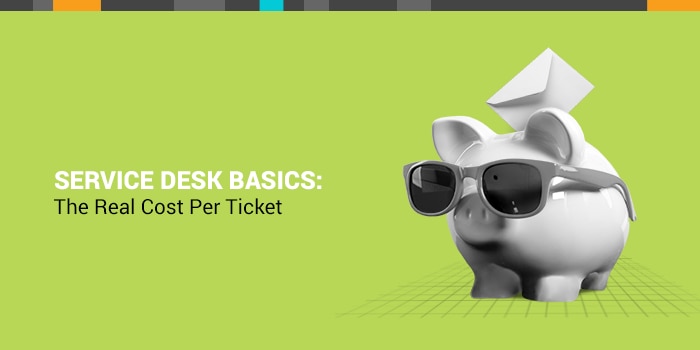With the constant evolution of technology, it’s no surprise that automation has made its way into the service desk. The good news is, it’s here to make your job easier by making your service desk smarter. Automating processes within your service management strategy reduces repeat work to make it easier for your team to get stuff done. Your service management solution should allow you to customize some automation rules to fit the structure of your organization.
Here are seven of the most useful ticket automation rules for your organization to use:
-
Routing by category
How can you use the service desk beyond IT? Route tickets by categories such as application support, hardware support, HR or benefits, or facility requests to make sure your ticket isn’t spending time going through the wrong channels. Get it to where it needs to be immediately.
-
Prioritizing by requester/keyword
What happens if the CEO of your organization submits a ticket? Think about who it goes to first. Create a CEO or VIP rule so that the ticket it is routed to the appropriate person as soon as your CEO submits it. You can also do the same with certain keywords if a ticket has words like ‘emergency’ or ‘password’ the ticket will be moved up or down the list. By prioritizing tickets this way, you can make sure the highest priority tickets are being seen first.
-
SLA breach
Hopefully, you hit those SLAs 99% of the time, but you can use an automation rule to prepare for that rare breach. In order to make sure a breach is immediately seen, put an auto-escalation and notifications for tickets with SLA breaches. Now, it’ll get escalated up to a manager and sent to the team that’s working on it, ensuring high-level visibility every step of the way.
-
Site-based or time-based
If your organization has various global locations with different departments and tasks in each, this is the ticket automation rule for you. If you don’t have IT in your branch you can use this rule to route tickets to a certain location or for certain times based on their location or business hours. That way, the ticket is seen at an appropriate time for the designated location.
-
Impact vs. Urgency
Some categories are more urgent than others, requesters can use custom fields to determine the level of impact on users and services.
Priority by impacted users: If someone submits a ticket that will impact a certain number of users, that ticket can automatically be labeled critical. Increasing its priority.
Priority by urgency: This is based on SLAs for a specific IT service. If more than one service is impacted, the urgency increases.
-
Hot Keys
Sometimes we have to answer tickets when we’re not at work. Say you’re answering a ticket on the phone while on the train. Once that ticket is solved, use a hot key such as #resolved to close the ticket out.
-
Automated State Changes
When a requester submits a ticket, an IT tech may have a follow-up question to ask. Once the IT tech puts in their question you can change the state of the ticket to awaiting a response. Then, based on when they reply to you, you can update it to have visibility of what it's waiting on. No more tickets waiting in limbo.
These automation rules only scratch the surface of how you can make your service desk work for you. Watch this episode of Raising the Bar to see how some of these rules are built out using Samanage.

hbspt.cta.load(41925, 'c5947f07-9213-4aa1-8980-eebb8b28fa58', {});
 hbspt.cta.load(41925, 'c5947f07-9213-4aa1-8980-eebb8b28fa58', {});
hbspt.cta.load(41925, 'c5947f07-9213-4aa1-8980-eebb8b28fa58', {});