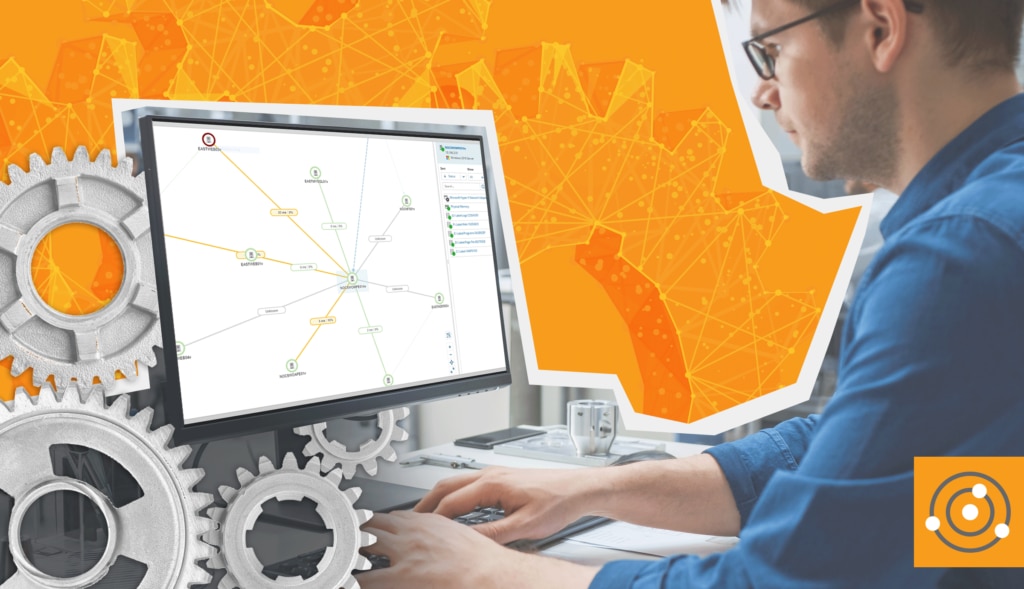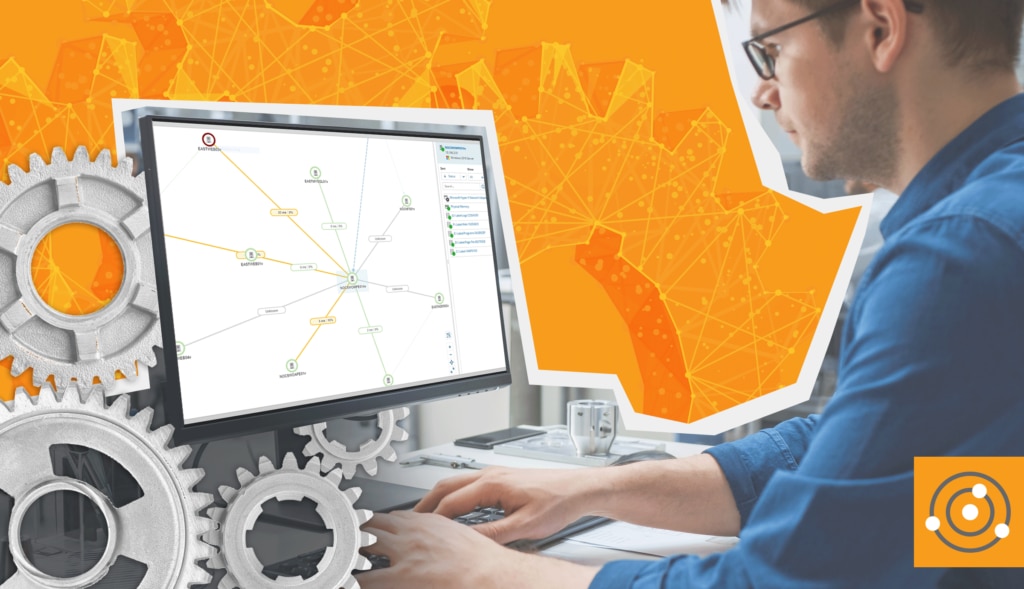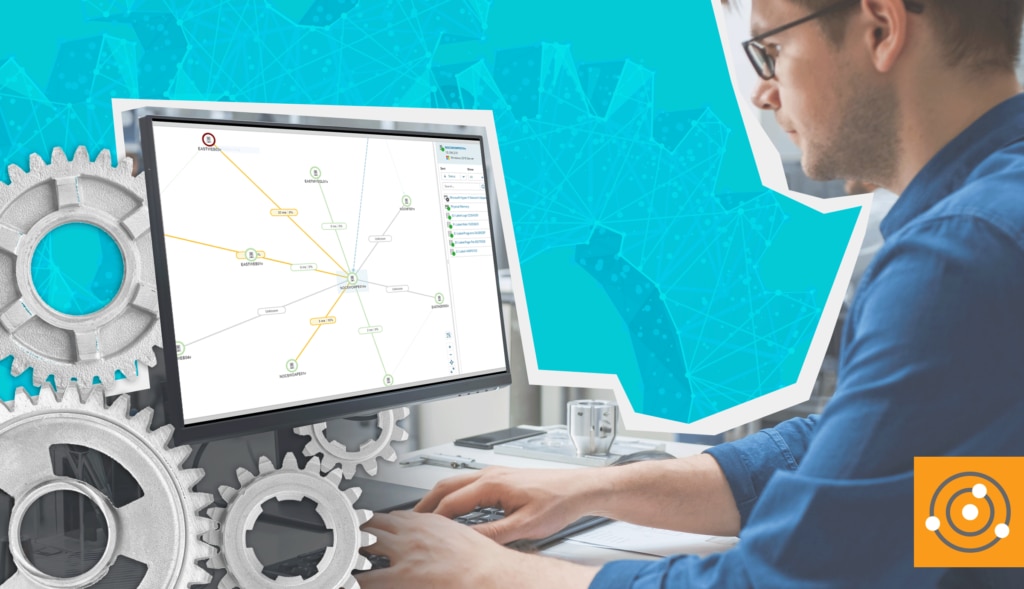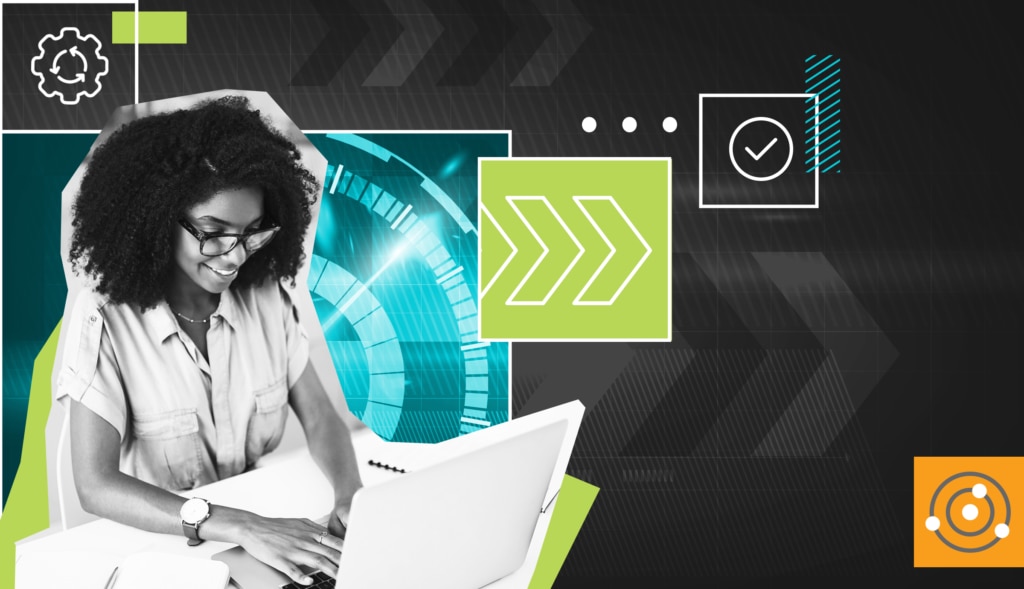Recently, Leon kicked this sharing process off sharing what he has seen in the support queue. I read it, applaud it, and have more tips to share. As
Leon mentioned, and you may have seen the banner on THWACK and other notifications regarding this, the digital signing certificate is being revoked on March 8, 2021. This means if you haven’t upgraded to get the new certificate before then, you’re probably going to run into issues running your Orion module(s) installation. For more info,
see this page.
Not only have the Head Geeks, myself included, been helping with the support queue, I have a decade of experience performing hundreds of upgrades and migrations in environments of different size, variety, complexity, etc. So, without further ado, have my additions to Leon’s Upgrade Tales From the Ticket Queue.
If You’re Migrating…
So, I want to start my part of this by saying please use the
Orion Platform Migration Guide if you’re moving to new servers. It’s phenomenal and likely include details you may miss—like releasing licenses on the old ones (I’ll get back to this in a moment), which folders you may want/need to back up, and SQL statements to update server names and IP addresses in the database if you migrated to servers with new ones. The guide includes what order to complete steps and even checkboxes, so you can keep track during the process. In my past life at Loop1, I referenced it for every migration, just in case. I didn’t want to forget a step or do any part out of order.
Don’t forget to desync your licenses on the old server. This will save you from a support call to reset your licenses. If you can’t desync the licenses due to the server being offline now (and not able to bring it back online), I understand, and you may have to reset the licenses the hard way. I would also suggest calling Customer Service instead of Support if this is your only need. They can also reset your licenses, and you may save you (and Support) time.
If you’re migrating your database, you want to make sure you either A) add the account to the new SQL Server that was connecting the polling engines to the old database (you set this up in Config Wizard) or B) add a new account for SolarWinds to use from the application to the database. In either case, the account needs to have database owner permissions to the Orion database. This is for the express purpose of your application servers reading, writing, and performing its maintenance on its own database.
Server Not Connected to the Internet
If your server isn’t connected to the internet, you must use the offline installer. It’s a hefty download, so prep by doing it ahead of your change window. Also, remember you have to do your license activations manually. This means you must copy unique machine key over to a machine without internet access (at least to the SolarWinds Customer Portal) and activate it there. This downloads a license file you need to transfer back to a machine with access to your Orion web page, and then activate using that file. You must do this for ALL your Orion modules. This process can be found
here.
It’s Been a While Since Your Last Upgrade…Like More Than a Full Version Behind
Check the
SolarWinds Product Upgrade Advisor, first. Seriously, right now, first step to plan your upgrade. It will tell you if you need to go through a stepped upgrade—and if so, what order you need to install in. It will also inform, if you include your Server OS and SQL versions, if you need to upgrade to a more recent OS and/or SQL Server. I recommend doing this before
any Orion upgrade just in case you aren’t checking every set of release notes and reading all the latest information. It takes very little time and is made to check for you.
Other Tips
If you’re looking for the latest release, it isn’t a Hotfix—it’s a full release. So, you’ll find it under All Release Downloads in the Customer Portal. Make sure you check the date next to the version to ensure you’re getting the latest version. This is important to ensure you’re covered from the known vulnerabilities that have been patched and to ensure you get the new certificate update.
I will also note that while updates have been done to the Orion Platform, there is NOT an Orion Platform installer. The Orion Platform is included as part of all the modules that run on the Orion Platform, which means the installer exists listed under the module products (i.e., Network Performance Monitor, Server & Application Monitor, etc.)
If you need to do a stepped upgrade, as noted in the Upgrade Advisor, you’ll find the installers in the drop downs listed under All Release Downloads for each module. If you are on a version of the Orion Platform earlier than 2018.4, you won’t have the new numbering schema and each module will have a different version number (like NPM 12.3, for example). You can find this easily for ANY version at the footer of any Orion webpage. There are a couple of other ways to check your currently installed versions, which you can find
here. There’s a different
upgrade checklist for versions older than Orion Platform 2018.4, so make sure you use that one instead of the one I previously mentioned.
That’s what I have to add for now. Hopefully, you find this helpful and can avoid a ticket with Support. If you do end up needing us, though, we’ll be here.