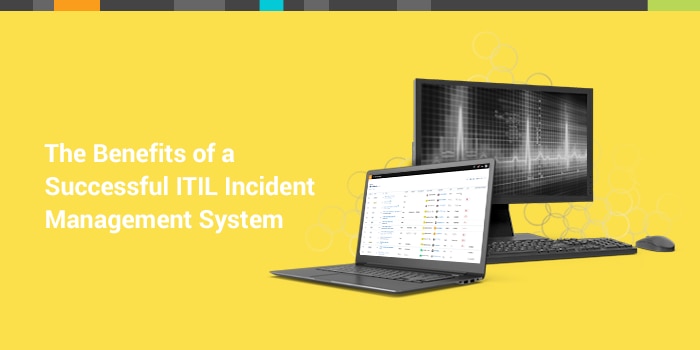What is the incident queue?
When you work at the
IT service desk, the incident queue is like your garage. It stores all the break/fixes and projects until they rise to the top of your priority list. It also houses all of your little tools and tricks that you use to complete those projects.
One of the keys to a great garage is that it’s organized. Your tools are grouped together so that you could grab anything you need to solve a woodworking project, some yard work, or a car repair. It’s set up for convenience and efficiency. There’s no reason to dig through boxes and storage every time you need a specific tool, and there’s no sense trying to memorize the places you left your half-completed projects.
The same is true for an incident queue. A service desk technician should be able to complete a large chunk of his/her work right from that queue, with a clear picture of the overall workload AND an ability to leverage their service tools to resolve individual tickets. With that in mind, here are nine things you can do right from your incident queue:
- Sort
Chances are, service agents spend most of their time in the incident queue, so take some time to learn to navigate all of the service desk data available there. Choose the data points you’d like to see and create columns to help organize the tickets in your incident queue.- Filter
Set that queue up to show you exactly what you want to see whenever you log in. You can filter tickets by due date, state, category, assignment, or any combination of attributes. Maybe you’re responsible for all of the tickets coming from the New York office. Create a filter for those tickets and pull it up every time you log in. Pick the ones that apply to your responsibilities and save those filters so you can pull them up in one click.- Identify SLA breaches
Hopefully, these are few and far between, but when they occur, you should be able to identify any breaches and diagnose exactly where those tickets stand. From there, you can escalate and/or reassign based on the details you pull right from your view of the incident queue. These SLAs are a vital piece of your customer satisfaction, which of course, is one of the most important performance metrics for your service desk. You’ll want those alerts in a prominent place in your queue, and you need to address them quickly when they pop up.- Change the state of tickets
The state of tickets is important pieces of information that will help technicians sort and prioritize. Here, you’ll can see anything that’s new, anything that’s yet to be assigned, or anything that requires more input from the requester. The state impacts both your service delivery processes and your SLA clocks. In the legacy systems of old, state changes might require you to open every individual ticket. Now, simply point and click to assign, resolve, or hold for further input.- Change the category of tickets
Whoops! The requester categorized this issue incorrectly. Update the category and/or subcategory without disrupting your work. This important data point will determine who works that ticket, and how you report on service delivery.- Escalate priority
Sometimes the subject of a ticket pops right off the page. See a “network outage” in your queue? Change it to critical priority. If you open up your incident queue and see an SLA breach, escalate the priority. This is especially useful in filtering by individual responsibilities. When the priorities are always up to date, your service agents can work confidently on the issues that matter most.- Reassign tickets
“How did that MacBook laptop issue end up in my queue?” Quickly change the assignment to the “Apple device support” group right from the incident queue. Now that ticket will receive a quick resolution from the team best equipped to resolve the Apple support issues.- View a snapshot of the ticket
If you see something you don’t recognize, or you want to get a quick snapshot of what this ticket or task entails, hover over it and take a look without clicking into new tabs or windows. A quality ITSM solution gives enough information right within that preview to get to work on most tickets.- Mass update
Since it’s all about working quickly, you should find groups of tickets that you’d like to assign, escalate, or update a specific data point. Mass update features allow you to handle these tasks in bulk to clean up your queue more quickly.
As a service agent, you spend so much of your time in the incident queue. It’s really worth your while to create all of the views and filters to help make you more efficient. Learn all of the little tips and tricks you can use to save clicks and reduce the number of tabs and windows you work from. If your solution doesn’t offer this level of customization, maybe it’s time to find a new one!
Looking for additional resources to boost your incident management performance?
15 ITSM ITIL Metrics for Tracking Incident and Service Management Success
Incident Management: Best Practices for ITSM Pros